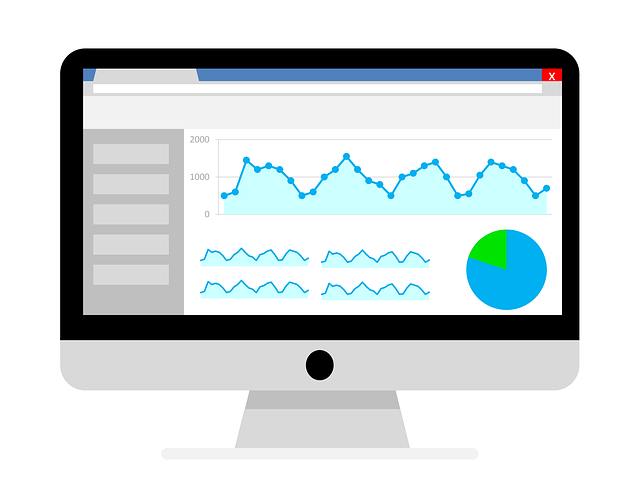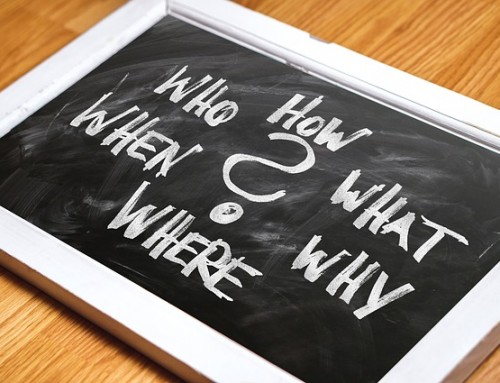Every time we talk to a prospective client about their small business needs, one of the first questions we ask is how well their website is performing. Where is traffic coming from? Which sources convert the best? How many visitors are they getting to their site a month? Which pages of their site attract the most traffic? Most of the time, the client doesn’t know and have no idea how to get this information. Understandably, many small business owners don’t have the time to look at Google Analytics and when they do take a peek, they really don’t know what to look at or what the data means. Using Google Analytics to monitor website performance is a good idea, and we’ve provided the basics for small business owners to familiarize themselves with how analytics works and what it means.
Getting Google Analytics installed on your website
If you already have Google Analytics installed, you can skip this section, unless you’re curious how it’s done and go straight to “Navigating Google Analytics” below. First, you need a Google Analytics account. If you have a Google account that you use for other services like Gmail, Google Drive, etc., you should set up your Google Analytics using that Google account. If you don’t have a Google account, you will need to create a new one. Make sure that you set up your own Google account that you own, and create an Analytics that you have full control over. You can give other people access if you you don’t want to manage it. Once you have a Google account, you can go to Google Analytics and click the Sign into Google Analytics button. Follow each step carefully (it’s spelled out pretty well; you should have no trouble). Once you are finished, you will click the Get Tracking ID button. You will get a popup of the Google Analytics terms and conditions, which you have to agree to. Then you will get your Google Analytics code. This must be installed on every page on your website. Unless you’re the webmaster and understand how to do this, please give this code to your webmaster so they can correctly install it.
Navigating Google Analytics
Log in to your Google Analytics and you’ll see your home page with dashboards on the right, and a navigation menu on the left. Let’s start by reviewing the navigation menu.
Search bar – allows you to search for areas within Google Analytics
Customization – allows you to customize how you Analytics appears and is laid out
Real time – shows you info on who is on your website real time (pretty cool feature!)
Audience – who your overall audience is
Acquisition – how your website is acquiring visitors
Behavior – more details on how your visitors behave on your site
Conversions – details on identified conversions (downloads, video views, etc.)
Discover – tools to get more out of your Google Analytics
Admin – managing your Google Analytics, such as users
Let’s start with audience. If you click “audience” it will show a dropdown menu of several choices. Choose overview, and you’ll see a screen that looks like this:
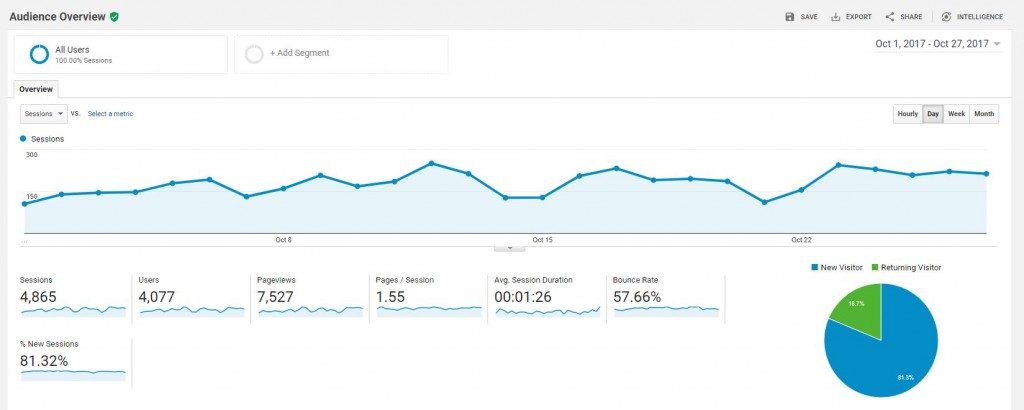
Here’s what you’re looking at:
- Sessions = visits
- Users = unique visits
- Pages/sessions = how many pages viewed per session
- Avg session duration = time on site
- Bounce rate = percentage of single page sessions where there’s no interaction with the page
- % of new sessions = new visits
This is a good overall snapshot of what’s happening with your site’s traffic. You can adjust the date range in the top righthand corner of the screen, and even to month over month or year over year comparisons. Every site is different regarding average session duration and bounce rate, but if you want to dig deeper, here’s a good article on bounce rate and how to improve it.
Digging deeper, let’s check out how you’re getting visitors to your site, which is found under “acquisition”. Again, click “Acquisitions” in the menu on the left, and hit overview. You’ll see a screen like this:
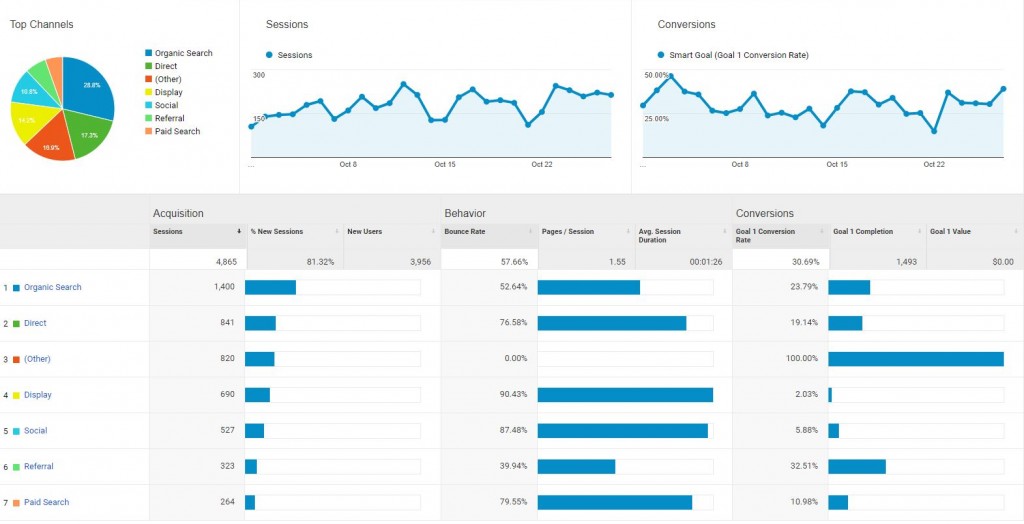
Depending on whether you’re doing paid search, social media, etc. your screen might look different, but you can see where your traffic comes from. The above shows that organic search is the largest traffic driver to the site. You also see that display traffic has the highest bounce rate. If you are tracking conversions in Analytics, you’d see those conversions here as well. Ideally, your small business marketing manager is diving deeper into this, but as a small business owner, familiarize yourself with this basic screen as a good snapshot.
Want to control who can see your analytics and what they can do? Click on “admin” in the left navigation bar. It’ll open up a new screen. Click “user management” and look towards the bottom of the screen where you can add new users:
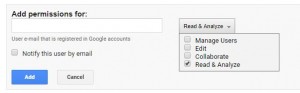
Choose what level of access you’d like to give users; always maintain complete admin control yourself!
Why Google Analytics is important to small business owners
We barely scratched the surface of Google Analytics with these three basic section overviews. There are numerous books, classes, training sessions and even Google Analytics certifications you can earn. Deep dives into your analytics should be assigned to the person managing your marketing and your website, but overall familiarity is important for business owners. Google Analytics is a very important tool that is seriously underused by most businesses, especially small business owners. It allows you to measure the results of individual campaigns in real-time, compare the data to previous periods, and so much more. It helps you manage your ROI from different marketing efforts that drive traffic to the site. It helps you visualize engagement and know what’s of interest to your site visitors. You can monitor the effectiveness of your online marketing strategies, onsite content, and user experience, to name a few. All these statistics show you what is working well, and more importantly, what isn’t. Google Analytics allows you the information needed to improve your website, and make it the best it can be.
Using Google Analytics to monitor website performance is critical. Need help setting up and managing Google Analytics? Engage the services of a small business marketing professional to set up and customize Analytics for you!
- Marketing Tactics That Your Small Business Can Do for Free - January 10, 2024
- How to Create Images for Your Small Business Website - December 6, 2023
- How Small Businesses Benefit from Referrals - November 6, 2023