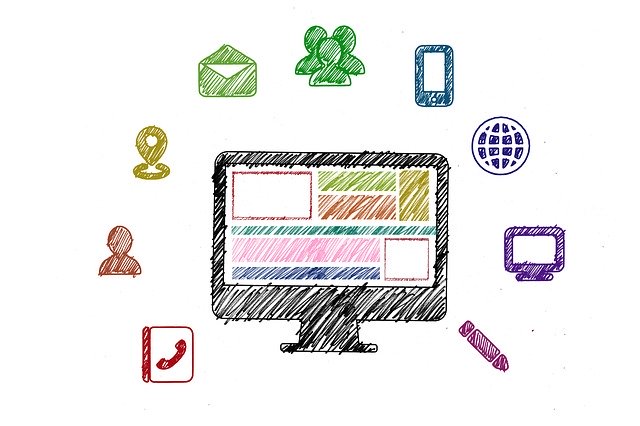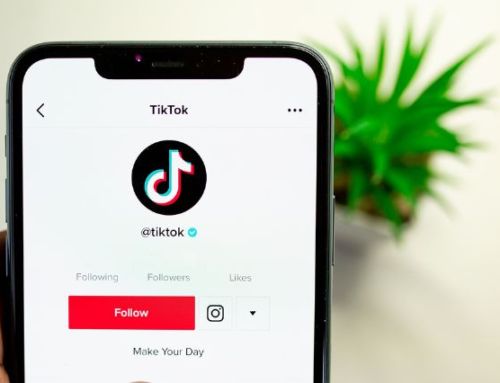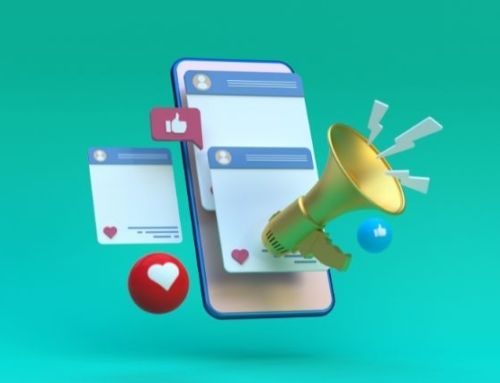Nothing is more frustrating than finding the ideal image for a social post, only to find that the size won’t work for the platform you want to post to. Don’t you just hate that?! We do too! We decided to pull together a super simple social media image size cheat sheet that you can refer to next time you need to know. You’re welcome!
Facebook images sizes
 Depending on what you’re trying to do, there are a few different image sizes you should be aware of. Here are the sizes you need to know to post on Facebook:
Depending on what you’re trying to do, there are a few different image sizes you should be aware of. Here are the sizes you need to know to post on Facebook:
- Cover image: 820 x 312 minimum 400 x 150
- Profile image: 180 x 180
- Shared post image: 1200 x 630
- Shared link preview image: 1200 x 628
- Event image: 1920 x 1080
Instagram images sizes
Instagram is one of the pickier platforms for image sizes, so it’s a good idea to know what you need to get the post you want.
- Profile image: 110 x 110
- Image thumbnail: 161 x 161
- Shared photos: 1080 x 1080
- Shared videos: 1080 pixels wide
- Instagram Stories: 1080 x 1920
Obviously, Instagram is ALL about images so if you’re looking to go beyond posting an image, check out our Instagram tactics that really work.
Pinterest images sizes
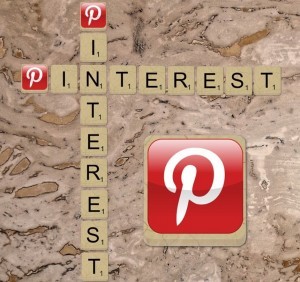 Though probably one of the more forgiving platforms when it comes to image sizes, these are still handy to know:
Though probably one of the more forgiving platforms when it comes to image sizes, these are still handy to know:
- Profile image: 165 x 165 | maximum 10 MB
- Board cover image: 222 x 150 (minimum 55 x 55)
- Pinned image preview: 236 pixels wide
LinkedIn image sizes
There are actually quite a few image posting options on LinkedIn; unfortunately, they’re not all the same size. Keep this list handy so you’ll know how to post images for ads, link sharing and more:
- Banner image: 1584 x 396
- Profile image: 400 x 400
- Company Cover image: 1536 x 768
- Shared image: 350 pixels wide
- Shared link preview: 180 x 110
- Company logo image: 300 x 300
- Company cover image: 1536 x 768
- Company page banner image: 646 x 220
- Square logo (appears in company searches): 60 x 60
Twitter image sizes
While you don’t NEED images on Twitter, tweets are a lot more interesting (and get more engagement) when you include an image. Here you go:
- Header image: 1500 x 500
- Profile image: 400 x 400
- In-stream image: 440 x 220
Sizing images on social media posting platforms
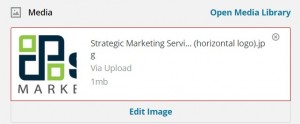 Some social media posting platforms like Hootsuite will tell you if you’re trying to post an image to a platform and the size is wrong. If you’re attempting to post an image to more than one platform on Hootsuite, it’ll put a red box around your image and prompt you to edit image. Simply click “edit image” and follow the prompts to resize it. Here’s a hint: default to the Instagram size to have the best chance of getting that image to post on all platforms!
Some social media posting platforms like Hootsuite will tell you if you’re trying to post an image to a platform and the size is wrong. If you’re attempting to post an image to more than one platform on Hootsuite, it’ll put a red box around your image and prompt you to edit image. Simply click “edit image” and follow the prompts to resize it. Here’s a hint: default to the Instagram size to have the best chance of getting that image to post on all platforms!
Help editing to your images
An easy way to always ensure you’re sizing your images correctly is to use a graphic design program like Canva that tells you what the idea size is. Simply pick a template (e.g. “Instagram” or “Facebook”), load the blank template, add your graphic and you’re good to go!
Using images in social posts
YES, you should use images in social posts! Why? They increase engagement! Check out these stats from Convince and Convert:
- Tweets with photos receive an average 35% boost in retweets.
- Facebook posts with photos receive an average37% increase in engagement.
- Posts with images receive3 times more engagement than those without.
Using this simple social media image size cheat sheet should help you keep your posting efforts more effective and organized.
- Marketing Tactics That Your Small Business Can Do for Free - January 10, 2024
- How to Create Images for Your Small Business Website - December 6, 2023
- How Small Businesses Benefit from Referrals - November 6, 2023