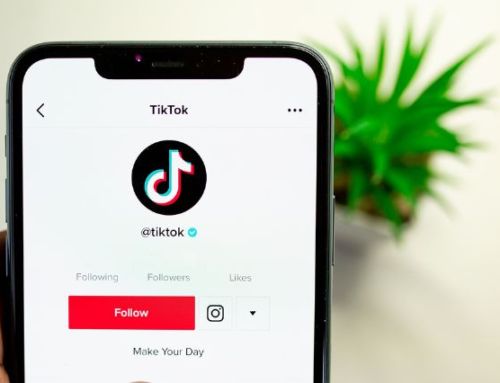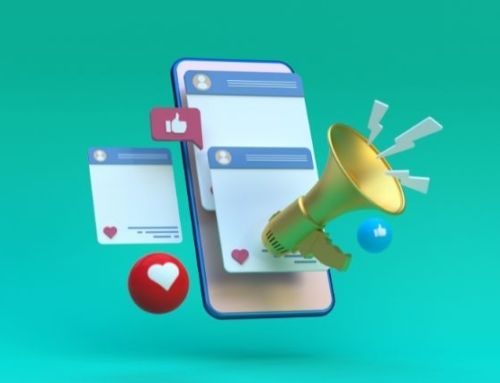Small businesses have done an impressive job pivoting their planned in-person events to online. In addition to the usual channels to promote an upcoming event, consider even more exposure by using LinkedIn Events for marketing your webinars and other events.
What are LinkedIn Events?
According to LinkedIn, the LinkedIn Events feature provides members with an easy way to create and join professional Events that interest them, such as meetups, online workshops, seminars, and more. LinkedIn members can use the feature to find and join communities, grow their business, network with others, and learn new skills. It has a few basic features when setting up an event, including setting up the event, choosing an organizer, making the event public or private, and inviting attendees.
How to set up a LinkedIn Event
Once you know where to look to get to the event creation page, it’s a fairly straightforward process to use the LinkedIn Event feature. Start by going to the Admin view of your LinkedIn business page. Open up the admin tools dropdown that you’ll find in the top right-hand corner of the page. Open up the dropdown menu and choose “Create Event”.
Once you click on that, a new page will open up. Enter the event name, indicate if it’s online-only or not, add the date, time, time zone, and a brief description. You’ll also notice that there is a line entitled “broadcast link”. Add your link for YouTube Live, Facebook Live, Zoom, or WebEx (note: if you’re using LinkedIn live, you’ll need to apply and wait for an approval confirmation from LinkedIn). Then hit “create” and your custom event page is now published. Easy!
What to do once you create a LinkedIn Event
Once you’ve created a LinkedIn Event page, you can share the page to your LinkedIn feed, invite others to attend the event, assign admins (organizers), post updates or other content, and make any needed changes to the event itself as it comes up. Anyone who is attending the event will get alerted when any changes are made so everyone stays in the loop. You can send event invitations to your connections. When they receive the invite, they can either accept the invitation or they can click and visit the event page to get more information before accepting. If they accept, they’ll get a reminder of the upcoming event 7 days before the event, again 3 days before the event, and then 15 minutes before the event starts that day. Reminders are sent to both their LinkedIn inbox as well as their email to ensure they don’t miss any updates or reminders. You can add additional content to the event by using the “recommend post” option on the event page (LinkedIn recommends not updating more than two times a week).
Get more out of your LinkedIn Company page
Why use LinkedIn Events for your upcoming webinars? Several reasons:
- Grow your attendee lists
- Collect leads from event signups
- Promote your event with Sponsored Ads
- Retarget your event attendees
Since LinkedIn is a business platform, designed for business people to use, promoting your company’s events on this platform makes great sense, especially if you can continue engaging with attendees well after the event is over. Once you know who’s interested in your content or brand, you can continue the conversation and nurture leads by retargeting your prior event registrants. All you have to do is create a custom target audience in Campaign Manager based on those who have RSVPed to any of your LinkedIn Events. Need more resources regarding LinkedIn Events? Here’s a basic overview guide on how to get started and get even more out of your next event. Ready to get started now? Click this link to create your event!
Using the LinkedIn Events features is a smart way to capture more attention for your upcoming events. If you’re unsure how to set up events or run sponsored ads to further promote your event in LinkedIn, work with a small business marketing professional to help you. Get the most out of your LinkedIn Company Page and make your next online event a success!
- Marketing Tactics That Your Small Business Can Do for Free - January 10, 2024
- How to Create Images for Your Small Business Website - December 6, 2023
- How Small Businesses Benefit from Referrals - November 6, 2023