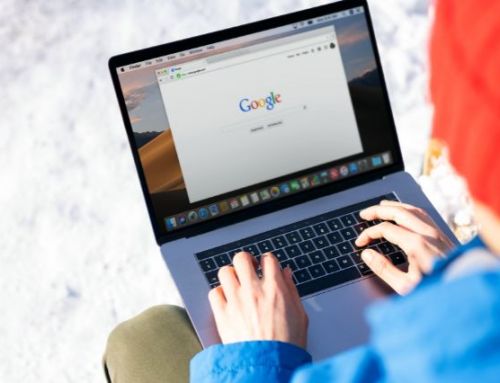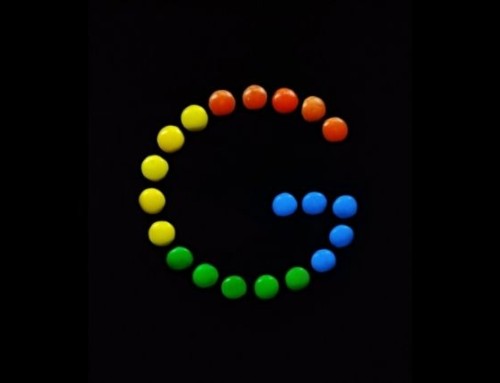With so many different Google products these days, people often overlook the very important tool Google My Business. If you are a small business that depends on local search to bring quality traffic to your site, it’s imperative to not only be on Google My Business, but to actively work it. Here’s how to use Google My Business for better local search results. Follow these steps, and you’ll enjoy the benefits of more qualified local traffic to your website.
What is Google Business Profile?
Google Business Profile is a free and easy-to-use tool for businesses and organizations to manage their online presence across Google, including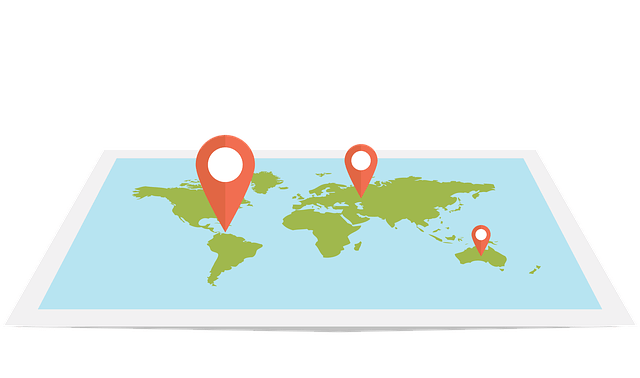
How to get started on Google Business Profile
Before you get started, you’re going to want to log into your Google account. If you don’t have a Google account yet (this would include GMail or YouTube) you’re going to want to do that first, as you’ll need it to create a Google Business Profile (GBP) account. Once you’ve logged in to your Google account that you want associated with your business, Go to google.com/business and click “Start now” in the top right-hand corner, then enter your business name as you’d like it to appear. From there, just follow the prompts. You’ll be asked to enter your business address, how you deliver services or products to your customers, your delivery area (if applicable), business category, phone number and website. The last step will be verifying your business. There are several ways to verify your GBP listing:
- By postcard
- By phone
- By email
- Instant verification
A word of warning: this is not always the smoothest of processes, though it’s improved greatly over the years. Be patient! Once your business is verified, you’re ready to use your GBP profile.
Optimizing your GBP profile
When you first created your profile, you only put in the basics of your business. Now that your profile is verified, you have the opportunity to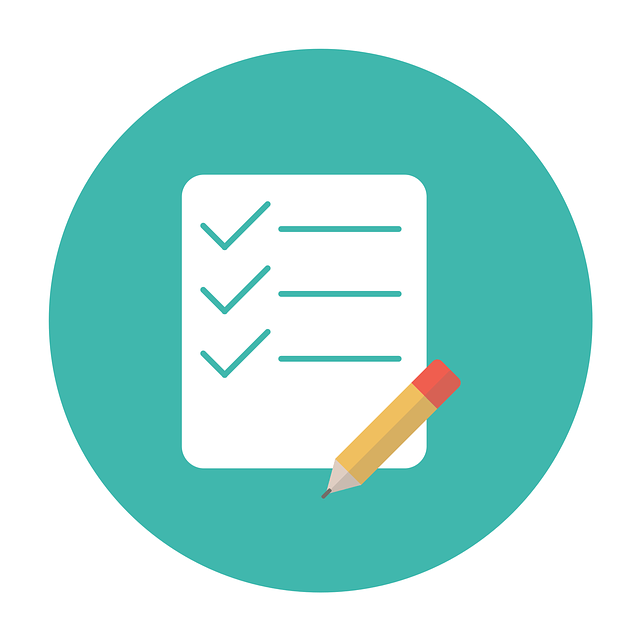
Ongoing marketing using GMB
Now that your profile is updated and fleshed out, be sure to use this as an ongoing marketing tool. There are several ways that you can use GMB to showcase and promote your business on an ongoing basis. Here’s a basic overview of each.
Create a post
When you first visit your GMB listing, if you’re logged in to your Google account, you’ll see “create a post” as an option. Simply click that, choose “what’s new” from the top choices, enter your content, add an image and a URL if you’d like, and hit publish. It will show up on your profile once published. Many businesses use this feature to showcase a blog post or article on their website, so they’ll add an intro on GMB, and then link back to their full article on their website.
Create an event
Follow the same step as above to create an event. Once the screen appears, you’ll see “event” as an option to post. Add an image, event title, start date, end date, event time (if applicable), link, and hit “publish”. Your event will now show in search results!
Create an offer
Another way to use Google My Business is by creating an offer. Once again, follow the same step as above to create an offer. Once the screen appears, you’ll see “offer” as an option to post. Add an image, offer title, start date, end date, and other applicable info such as a coupon code, etc. Hit “publish” once you’re done.
Showcase a product
Follow the steps above and choose product. Follow the prompts to add an image, title, description, etc. to describe your product. Hit “publish” when done.
Managing reviews on GMB

One last tip regarding managing your GMB
The biggest mistake most people make with their Google My Business profile is letting it go dormant. Don’t be that person! Make a habit of logging on often to add content, review business information, respond to reviews and answer questions in the Q&A section. GMB is a powerful marketing tool for your small business. Learn how to use Google My Business to help marketing your company.
- Marketing Tactics That Your Small Business Can Do for Free - January 10, 2024
- How to Create Images for Your Small Business Website - December 6, 2023
- How Small Businesses Benefit from Referrals - November 6, 2023