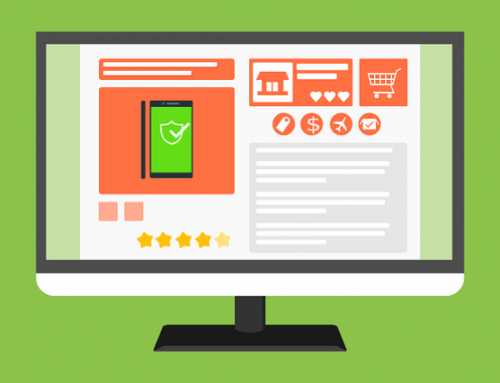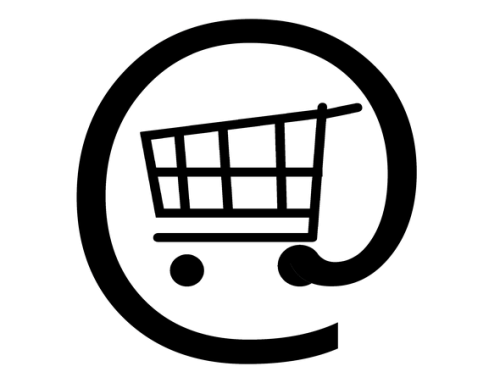Expanding your retail store by launching an online store is probably one of the best small business marketing decisions you can make to increase revenue. With the advent of the digital world, to stay ahead of your competition, you must explore the benefits of e-commerce. WooCommerce is worth a look.
WordPress and WooCommerce
 WordPress and its WooCommerce online store plugin are two applications that work together to power almost 40% of all eCommerce stores. This number has more than 1.5 million stores and continues to grow. The first thing to understand is that the convenience of online shopping and the development of technology to stabilize online shopping through an eCommerce virtual assistant have increased brand recognition worldwide. There is no better time to start an online business than today. Anyone with a computer can get started in minutes without any special skills. It’s fairly effortless if you follow every step of the process.
WordPress and its WooCommerce online store plugin are two applications that work together to power almost 40% of all eCommerce stores. This number has more than 1.5 million stores and continues to grow. The first thing to understand is that the convenience of online shopping and the development of technology to stabilize online shopping through an eCommerce virtual assistant have increased brand recognition worldwide. There is no better time to start an online business than today. Anyone with a computer can get started in minutes without any special skills. It’s fairly effortless if you follow every step of the process.
Step #1 Download WordPress
 Download and open the package from WordPress.org. Create a database for WordPress on your website with a MySQL (or MariaDB) server that has full access to and upgrades. Many hosting companies have one-click WordPress installation options, be sure to check that option or ask if it’s available. Otherwise, you can download it from WordPress.org and then install it.
Download and open the package from WordPress.org. Create a database for WordPress on your website with a MySQL (or MariaDB) server that has full access to and upgrades. Many hosting companies have one-click WordPress installation options, be sure to check that option or ask if it’s available. Otherwise, you can download it from WordPress.org and then install it.
Step #2 Install & Activate WooCommerce
Log in to the WordPress admin area, click the Plugin section in the admin menu, and click Add New. At the top of the page opens. Find the search box at the top of the page, install “WooCommerce,” and print the entry. Find the WooCommerce plugin in the search results and click the Install button next. When the installation page changes to “Activate,” click on it. Now that you have installed and activated your website, you have all the home pages your online store needs to buy and sell your products, but we still recommend using the WooCommerce setup wizard to customize and improve the settings for your online store.
Step #3 Configure WooCommerce Settings
It’s a good idea to set up a few settings to make it work before adding your first products. Go to WooCommerce > Editors on the dashboard, and you should see many pages per page. You should see some of the settings set in the setup wizard on the General tab. In addition, you will be able to restrict the countries you are willing to sell or ship to, allow tax rates and comparisons, choose whether to use coupon codes, and adjust currency settings.
Step #4 Choose WooCommerce Theme
 There are many free and paid themes to add color and design to your website. Depending on your business, you can decide whether you want to install a theme or a free theme. If there are topics that provide technical work, design, and support, there are also topics that include bad rules, so it’s a good idea to check and see the theme you are planning to buy.
There are many free and paid themes to add color and design to your website. Depending on your business, you can decide whether you want to install a theme or a free theme. If there are topics that provide technical work, design, and support, there are also topics that include bad rules, so it’s a good idea to check and see the theme you are planning to buy.
Step #5 Extend WooCommerce
You can expand your store by adding functions and extensions. They sell accessories for just about everything: enrollment, registration, membership, payment gateway, transportation, and more. You can open a store/website for free and grow as your sales and revenue increase. Each add-on is purchased on a subscription basis, giving you access to product support and updates, and the fee is paid annually.
Step #6 Choose the Right Plugins
The best thing is that once you have set up a WooCommerce store, you can add more features and simplify your website by purchasing WooCommerce extensions. There are many additions to marketing and store management, and you can easily find the right supplement for your store. You may like the beautiful design and functionality of various extensions but it’s best not to buy too many extensions that can slow down your website and buy only what you need the most.
Step #7 Add Online Store Products
 To add a product to your store, you must visit the Products »Add New page to add a new product. First, enter the product name and a detailed description. You will see the “Product Categories” field in the right column. Click “+Add New Product Category” to create a section for this product. This allows you and your customers to categorize and view products easily. Scroll down a bit, and you will see the Posts field. You provide product information such as pricing, testing, shipping, and more. Below the product information fields, you will see an area for adding brief details on the product. This product information will be used when users view multiple products on a page. Finally, in the right column, you will see fields for adding a picture of the main product and a product logo. When you are satisfied with all the details of the additional products, you can click the “Publish” button to publish them on your website. Repeat the process to add more products as needed.
To add a product to your store, you must visit the Products »Add New page to add a new product. First, enter the product name and a detailed description. You will see the “Product Categories” field in the right column. Click “+Add New Product Category” to create a section for this product. This allows you and your customers to categorize and view products easily. Scroll down a bit, and you will see the Posts field. You provide product information such as pricing, testing, shipping, and more. Below the product information fields, you will see an area for adding brief details on the product. This product information will be used when users view multiple products on a page. Finally, in the right column, you will see fields for adding a picture of the main product and a product logo. When you are satisfied with all the details of the additional products, you can click the “Publish” button to publish them on your website. Repeat the process to add more products as needed.
If you’re looking to open an online store, this step-by-step process of creating a WooCommerce store is worth considering; you should be able to create your eCommerce website with WooCommerce without any problems. Enjoy your new store and if you need help promoting your new store, reach out to Strategic Marketing Services for assistance!
- Marketing Tactics That Your Small Business Can Do for Free - January 10, 2024
- How to Create Images for Your Small Business Website - December 6, 2023
- How Small Businesses Benefit from Referrals - November 6, 2023