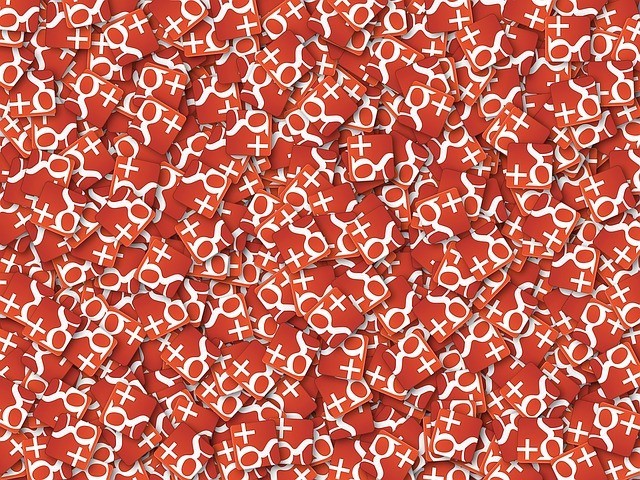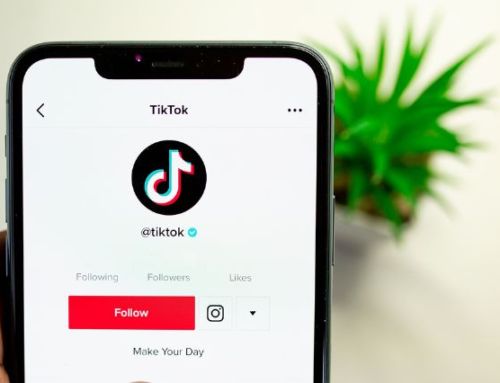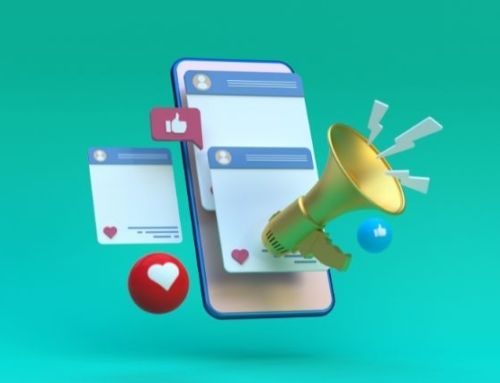In December 2018, Google announced their decision to shut down Google+ in April 2019. If you’ve been using Google Plus for a while now, you may want to consider downloading the content, images, etc. that you’d posted on the platform and use it elsewhere. Here’s how to download the content, how to use the content you posted on Google Plus, and where to go from here.
Why is Google Plus shutting down?

How to save your data and download your content
You may have already received an email from Google asking you to start downloading your content before the platform is shut down. Here’s how to get your info and possible use it elsewhere:
Log into your Google Account
If you have more than one Google Plus account, you’ll need to do this for each account where you want to save your Google Plus info.
Download all your Google+ data for your personal Google Plus Profile
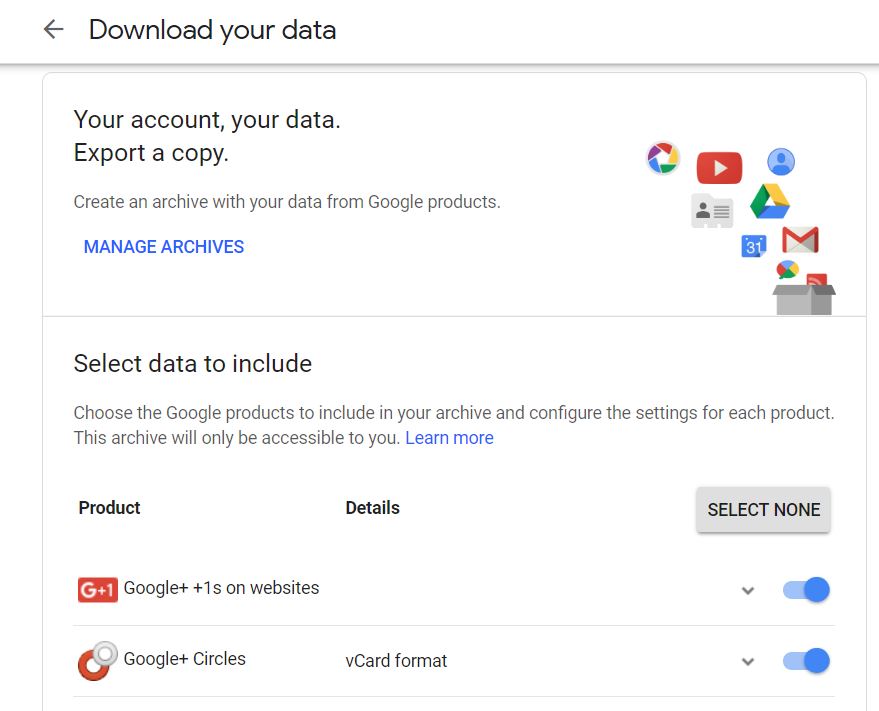
- Go to the Download your data Your available Google+ data will be preselected so you don’t need to choose anything.
- Click Next
- Choose a file type.
- Choose how you want your data delivered. It can be delivered via an email link, added to your Google Drive, added to DropBox, or added to your Microsoft One drive; there are instructions for each in the support section of Google.
- Click Create archive.
- You’re done!
Download specific Google+ data
Instead of downloading all your data, you can download specific Google+ data, like your photos, posts, communities, or events. If you want to download your photos and videos from Google+, make sure to select Photos under “Google+ Stream.”
- Go to the Download your data. You might have to sign in.
- Next to the type of content you want to download, like Google+ Stream, click the Down arrow .
- Click Select specific data.
- Select the specific data you want to download.
- Click OK
- Click Next
- Choose a file type.
- Choose how you want your data delivered (see above for options you have)
- Click Create archive.
- You’re done!
If you want to download Google+ Pages content, sign in as the Google+ Page.
How to Use the Content You Posted on Google Plus

- Videos
- Infographics
- Checklists
- Case studies
- Email blasts
- Memes
- Podcasts
- Webinars
- Presentations
And those images you posted? Again, if they’re original, you can repurpose into collages, a slideshow, an infographic or perhaps create an album on Facebook.
You could even get creative and write a “Best of My Google Plus” blog post and insert snippets from each. Now’s the time to get creative to reuse this content the best you can!
Many people are mourning the end of Google Plus, from Google Plus buttons going away for signing into accounts (it’ll be replaced by a Google sign-in button), to the community feel of G+ to the SEO benefits (which most predict will not be negatively impacted with Google Plus shutting down). However, the digital landscape has always been ever-evolving and as long as you didn’t hang your hat on this single social platform, your business should be just fine!
- Marketing Tactics That Your Small Business Can Do for Free - January 10, 2024
- How to Create Images for Your Small Business Website - December 6, 2023
- How Small Businesses Benefit from Referrals - November 6, 2023